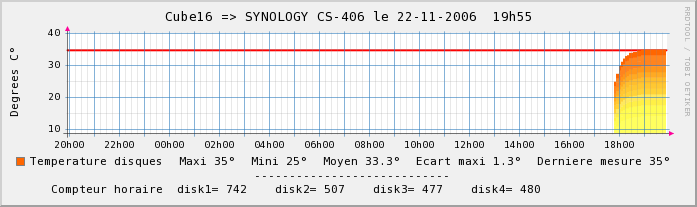|
|
|
|
|
|
|
Please note: This script has been created by Fredlime, member of a french Synology community Forum. It has originally been written in French. As a member of official Synology Community Forum, i decided (with Fred's agreement) to translate the script and fred's how-to page for english speaking community. Remember that translator is not my job so there might be translation error. If you want to help me to improve this translation, you can send me your comment to: iam.ikeke_at_gmail.com Thanks. Ikeke
|
|
|
SCRIPTS |
·
tps ==> Only script needed to monitor the disk(s) of
your DiskStation or CubeStation ·
Example of daily report email => DS-10x
·
Graph examples for CubeStation and DiskStation (here are samples of
French graphs, in this English script, graphs are translated too) |
|
|
|
|
How does it work ? |
|
|
To list all functions
available, you have to type in a TELNET window: ·
tps
info But before, you have to
install it |
|
|
INSTALLATION |
|
|
1. Download the script archive =>
Download 2. Remember if you open the file to
see its content, never modify and save it if you use a Windows text editor or
the file would be corrupted. 3. Open a 'telnet'
window (use root as login user, not admin. Password is the same as admin password) and copy the file in the '/bin' directory: 4. Change its permissions with the
command: 5. Install 'smartmontools'
IPKG package with command:
6. To send daily report emails, 'tps' script need 'esmtp'
package to be installed, 7. If you want to be able to have the
graph function, you have to install the 'rrdtool'
package |
|
|
Configuration |
|
|
The
script uses several parameters set in the Synology Web Administration Panel. Thus, NAS server name
will be used in the email subject and will be part of the graph file name (ie
tps-cube16.png if the server name is
cube16) |
|
|
For email
reports, you need to configure the mail information in the Synology Web
Administration Panel: SMTP Server, your email address. Changes
made on this page will automatically be used by the script. |
|
|
First Launch |
|
|
Additional Commands |
|
|
|
|
|
|
|